- For optimal use of our app, we recommend the following recent Samsung devices:
Smartphones and Tablets:
- Galaxy Z Fold 6, Galaxy Z Fold 5
- Newly added Galaxy S24, S24+, S24 Ultra
- Galaxy S23, S23+, S23 Ultra (excluding FE - Fan Edition)
- Galaxy S21, S21+, S21 Ultra (excluding FE - Fan Edition)
- Galaxy S20, S20+, S20 Ultra (excluding FE - Fan Edition)
- In the Note series, Note 20 and Note 20 Ultra are great options
- The latest Tab S9, Tab S9 Ultra (excluding FE - Fan Edition)
- Galaxy Tab S8, Tab S8+, Tab S8 Ultra
We do not recommend Samsung Galaxy S22 series. These devices use a different manufacturer setup that significantly impairs performance, especially in running neural networks crucial for our app. All FE versions of these devices are not recommended due to performance issues, which may affect the app's functionality.
Other devices not listed here have not been tested by us. Using untested devices may result in poor performance or compatibility issues with our app. We do not provide support for untested devices.
Legacy devices including the Samsung Galaxy S10, Note 10, and Tab S7 are still compatible with our app but are not recommended for new purchases as support moves to newer models. Please note that these legacy devices will be supported until the end of 2024. After this period, we advise our clients to prepare for replacing them with newer, supported devices.
We welcome feedback on device performance and encourage users to share their experiences with devices not listed here. - Download the Tally Express mobile app from Play Store. To find it, type “TallyExpress” in one word in the search bar of the Play Store.
- Order our metal references.
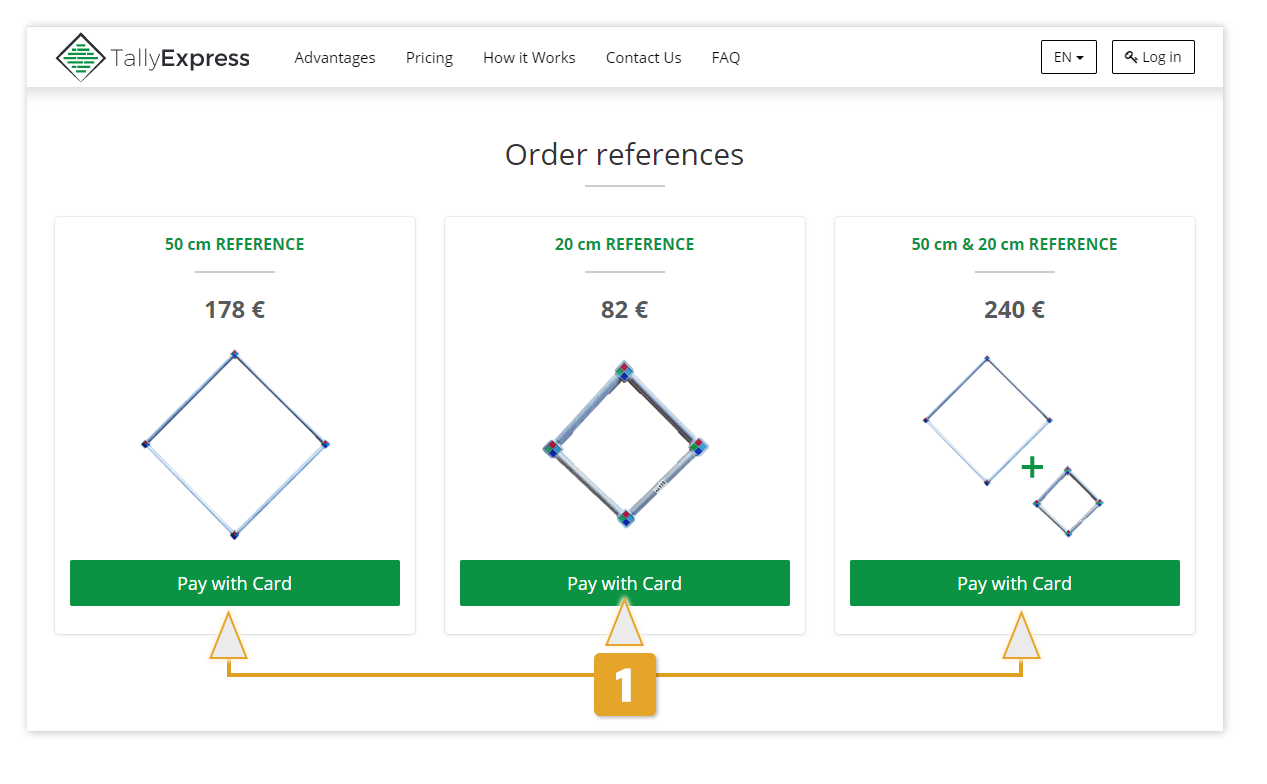
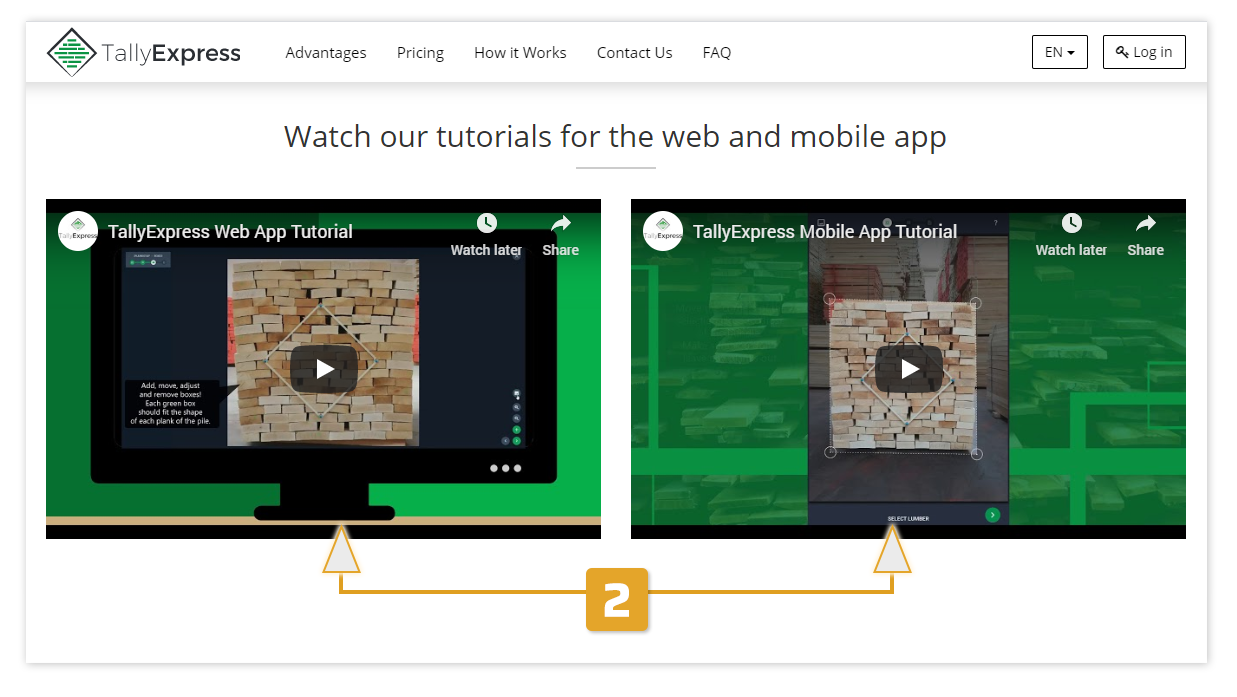
You can export your tally files in CSV, XLS or PDF. On demand, we can also generate custom export files depending of your needs.
We can also connect our system with your inventory system through our API. Ask your inventory software partner to contact us and we will take care of this. We charge an additional yearly amount of 2000 USD for this connection.
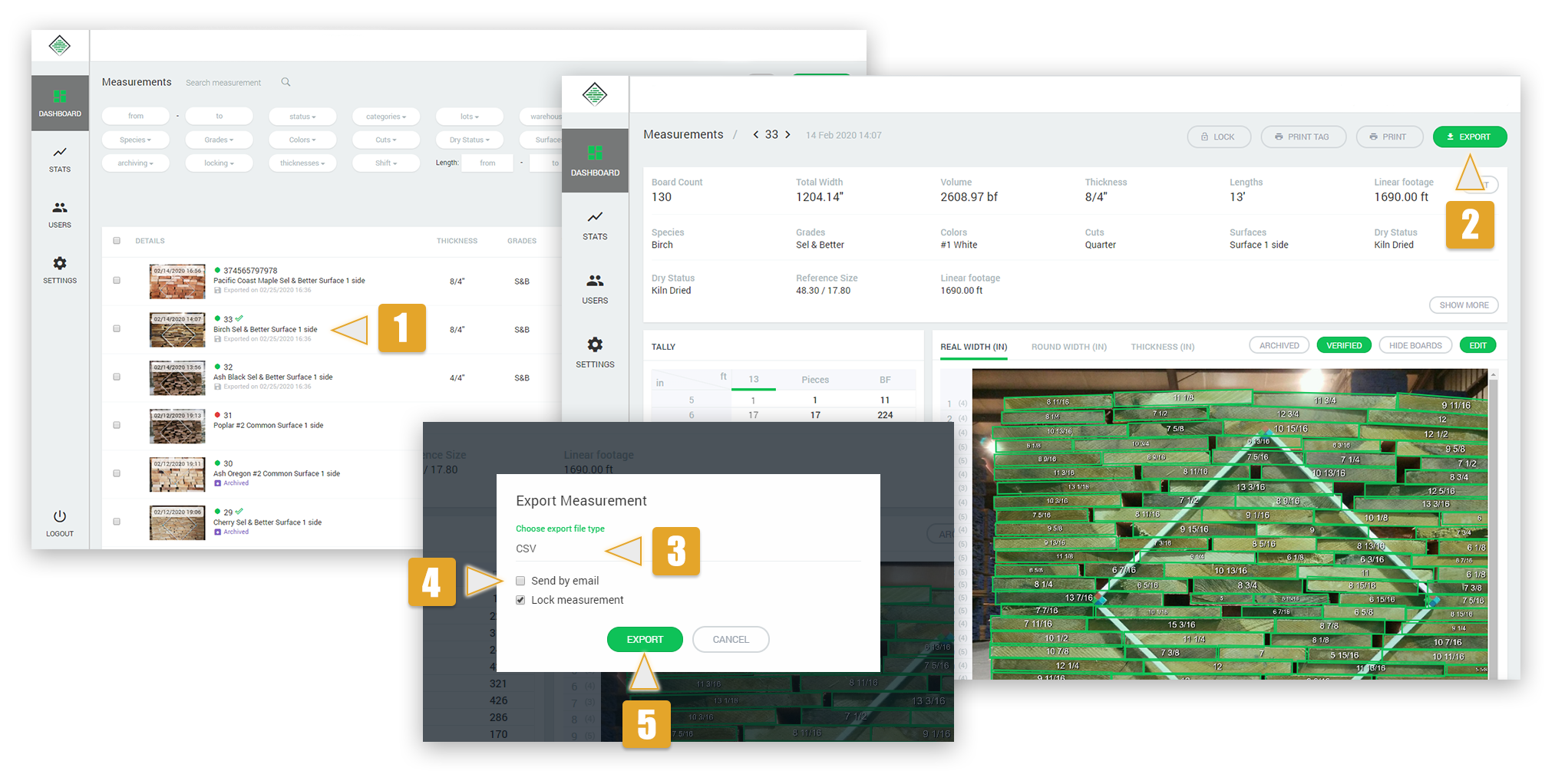
Yes, but only from the mobile app for now. You can do so by tapping on a measurement and then tapping on "Share".
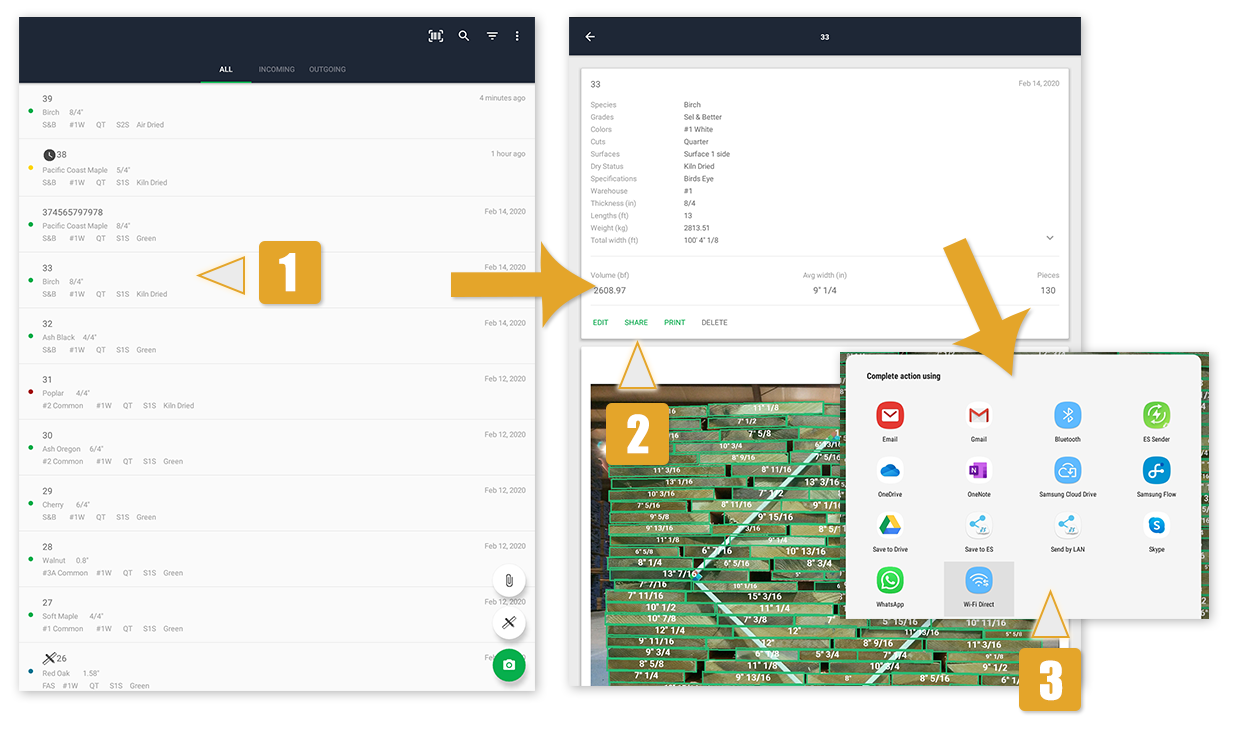
You will see in your app or on your web module everything the workers are measuring. A supervisor is able to Lock measurements, which means they will no longer be editable. You can also use features like Verify, to mark a measurement as checked, which will be visible to every worker. There is also the option to Archive measurements, which can be used to create a category of Archived measurements that can be used as a filter in the Dashboard.
Please note that only the Lock option is limited to supervisors.
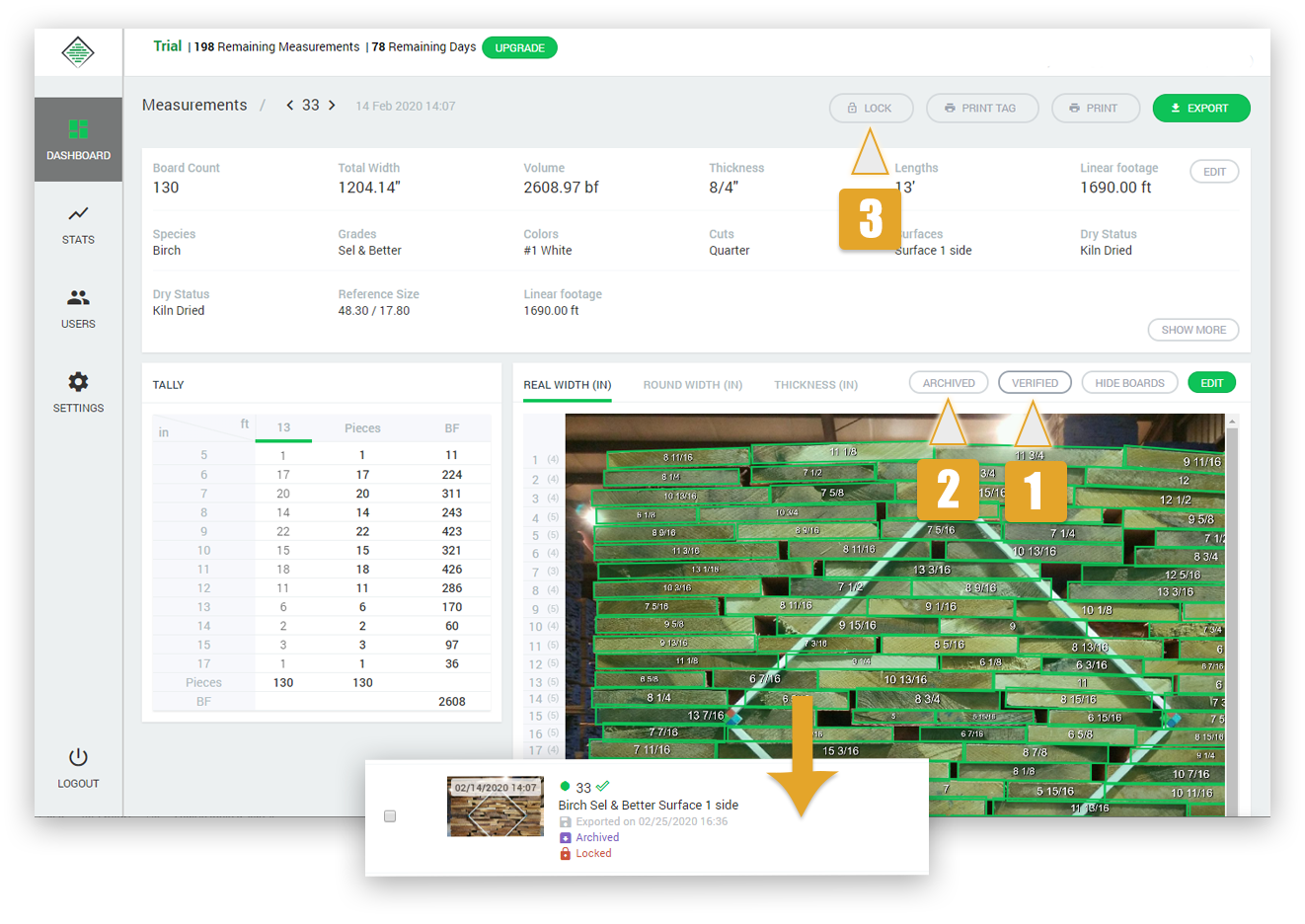
Go to tallyexpress.com and buy them directly from there. We will then ship them to the address you specify as "Delivery address".
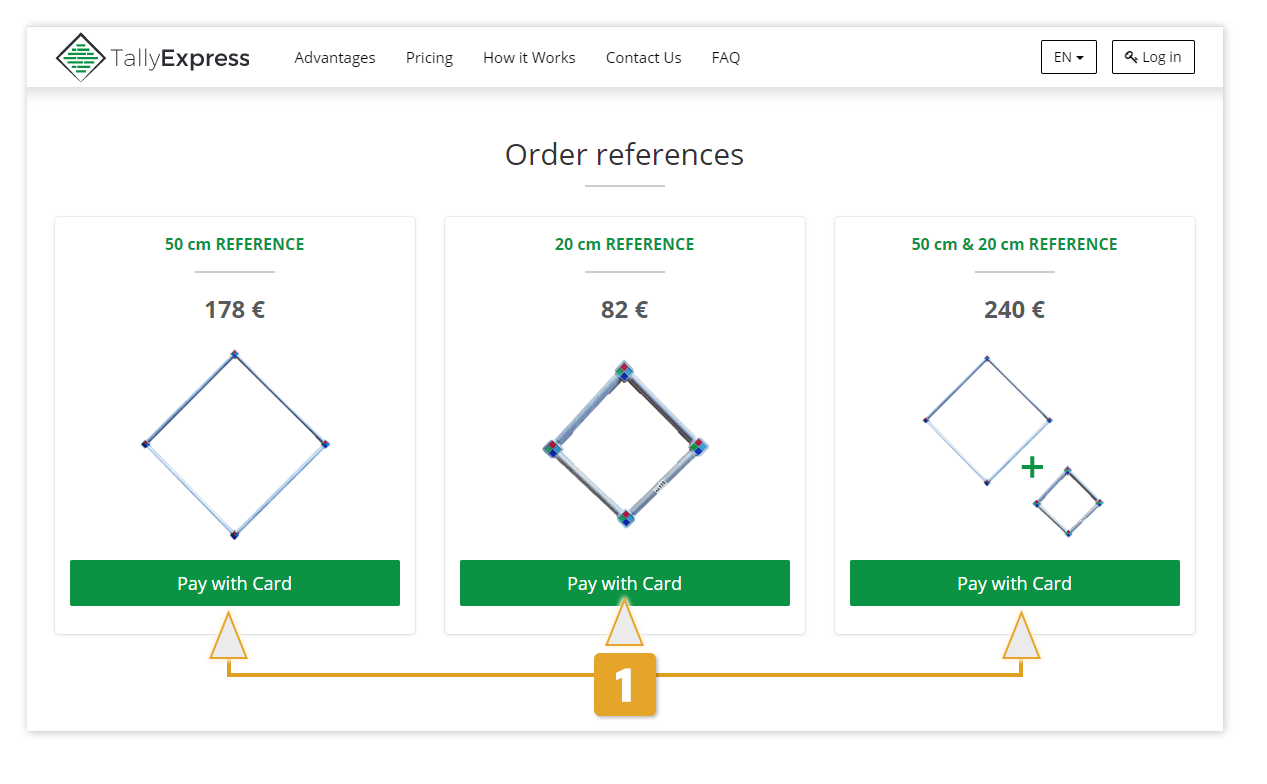
After you take the picture, when filling in the form with details of the bundle, you can enter different lengths. Enter the predominant length first, since this is the one that the software will use as default for all boards.
If you measure offline, you will be able to mark the odd lengths (on the screen) in the last step of the measurement. Our clients usually work in one of the following ways:
- They mark the odd lengths at the end of the boards. In this case the user can stay on the front side of the bundle and tap on his screen the odd lengths on the relevant boards. For example, if there is a majority of 7ft boards but also a few 8ft boards in the bundle, the software will allow you to indicate only the 8ft boards on the screen.
- They first count the odd lengths and then consider that the first X boards are of that length by marking them on the screen.
- If the odd lengths are not marked, the user can go to the back of the bundle, flip the picture he already took to see the boards as he is seeing them from the back, then use his finger to mark the odd length boards on the screen.
We are currently working on automatically recognizing marks at the end of boards. More on this soon.
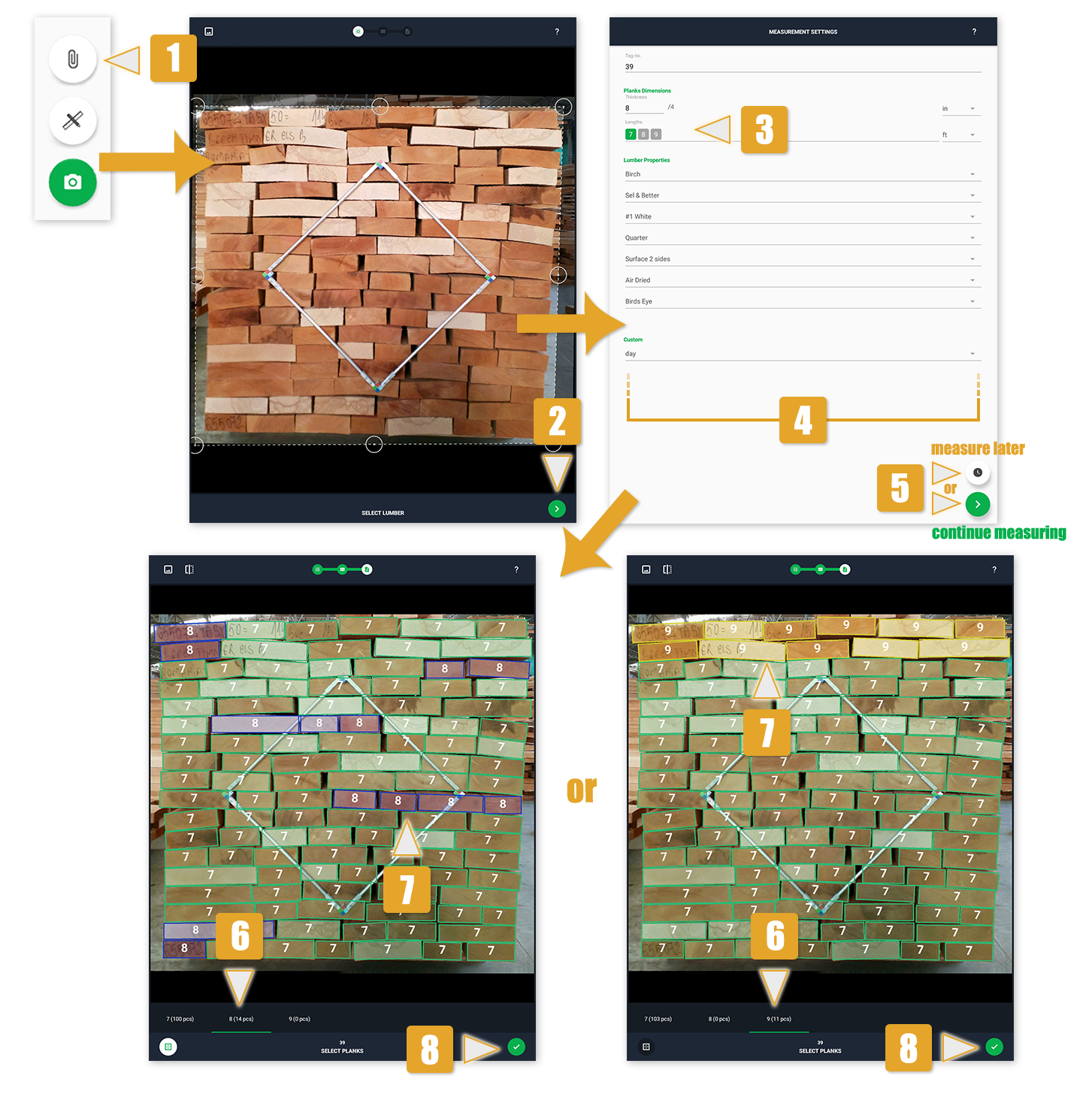
After taking the picture and entering the details of the bundle, click the button that looks like a clock. You can use it to save incomplete measurements. After clicking this button, the measurement will appear with an orange dot in the Dashboard. You can simply go back and measure it later, offline or online.
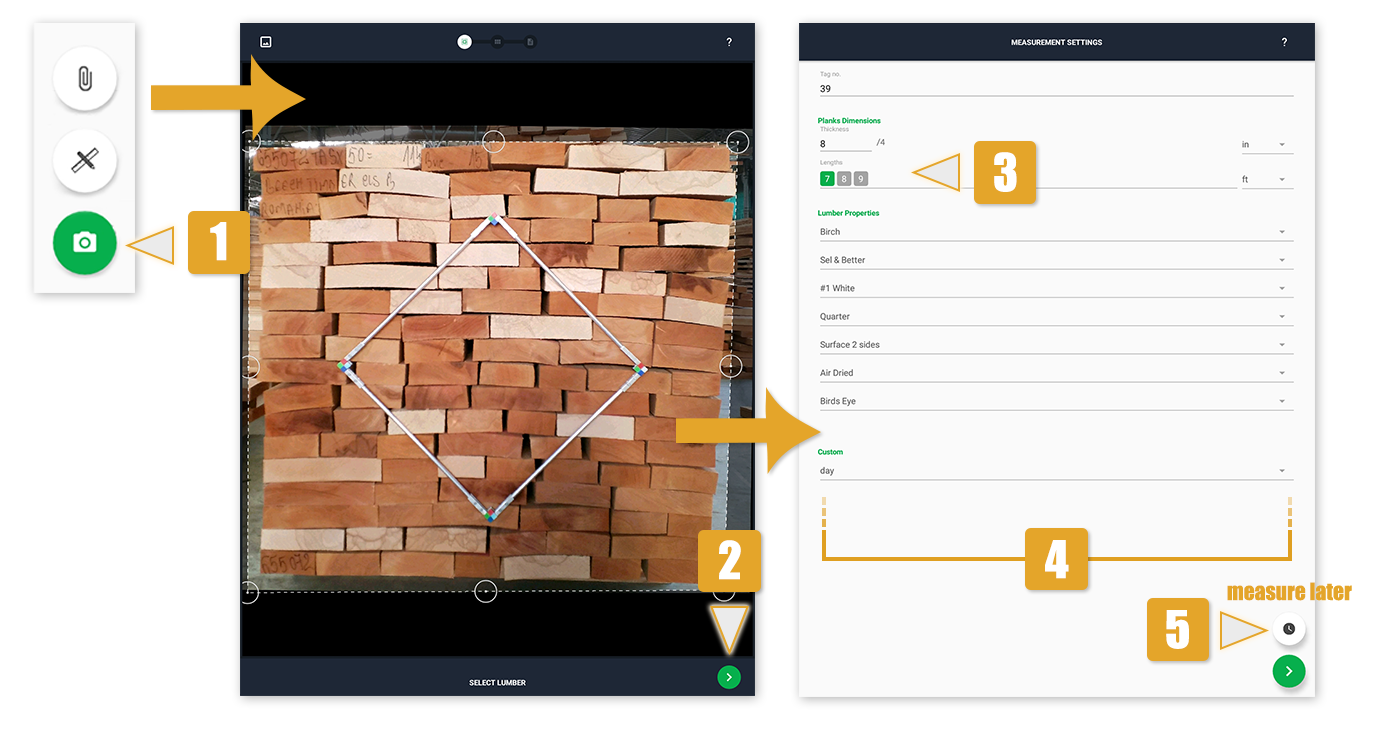
The dots show you the status of the measurement:
- Blue → Manual measurement
- Red→ Needs to be redone
- Orange → To be measured later
- Green → Photo optical measurement complete
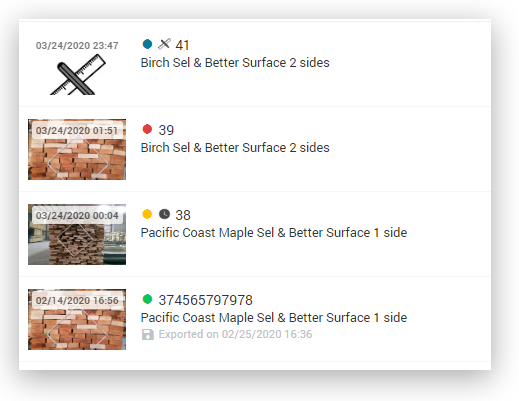
Yes, you can see both gross and net values in TallyExpress. We added the option to set a shrinkage factor, default to 8%. In order to enable it, you have to go to the menu (top right corner) → Global Settings → check the "Shrinkage factor" checkbox. You also have the option to set any shrinkage factor value.
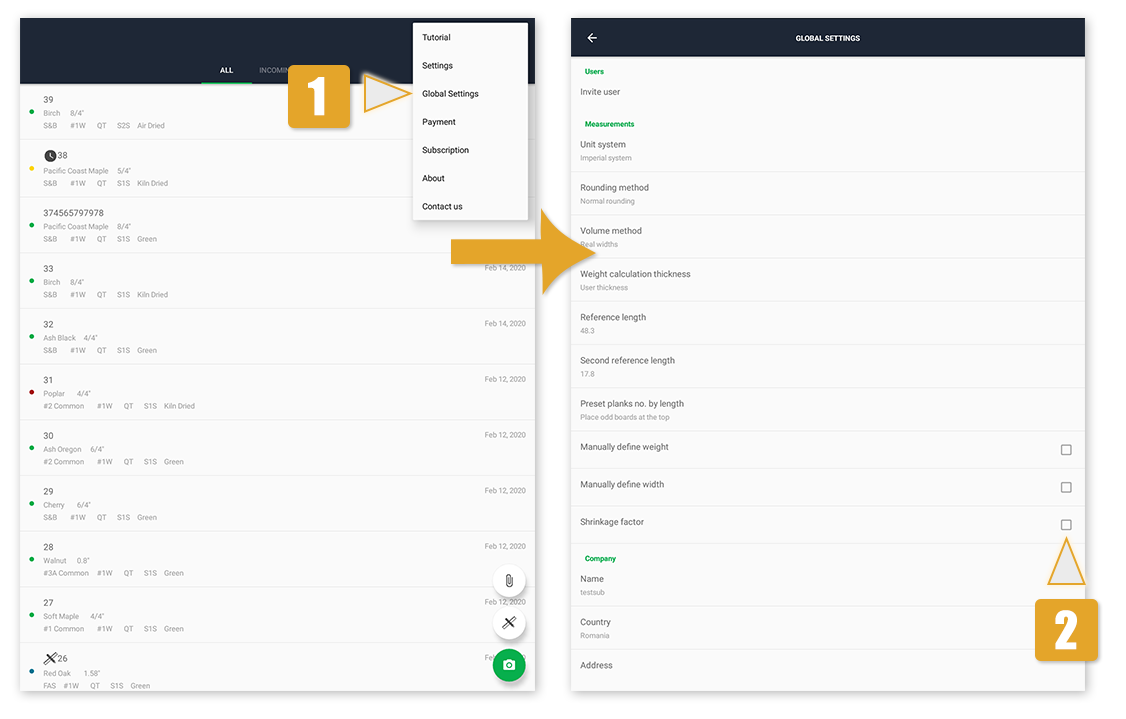
Since the app gives results up to 1/16th of an inch precision, in the tally report the values are rounded. We have more than one method for doing so, besides the classic rounding at 0.5 inches. If you let us know how you build your tally reports, we can implement the same rounding in your version of the application.
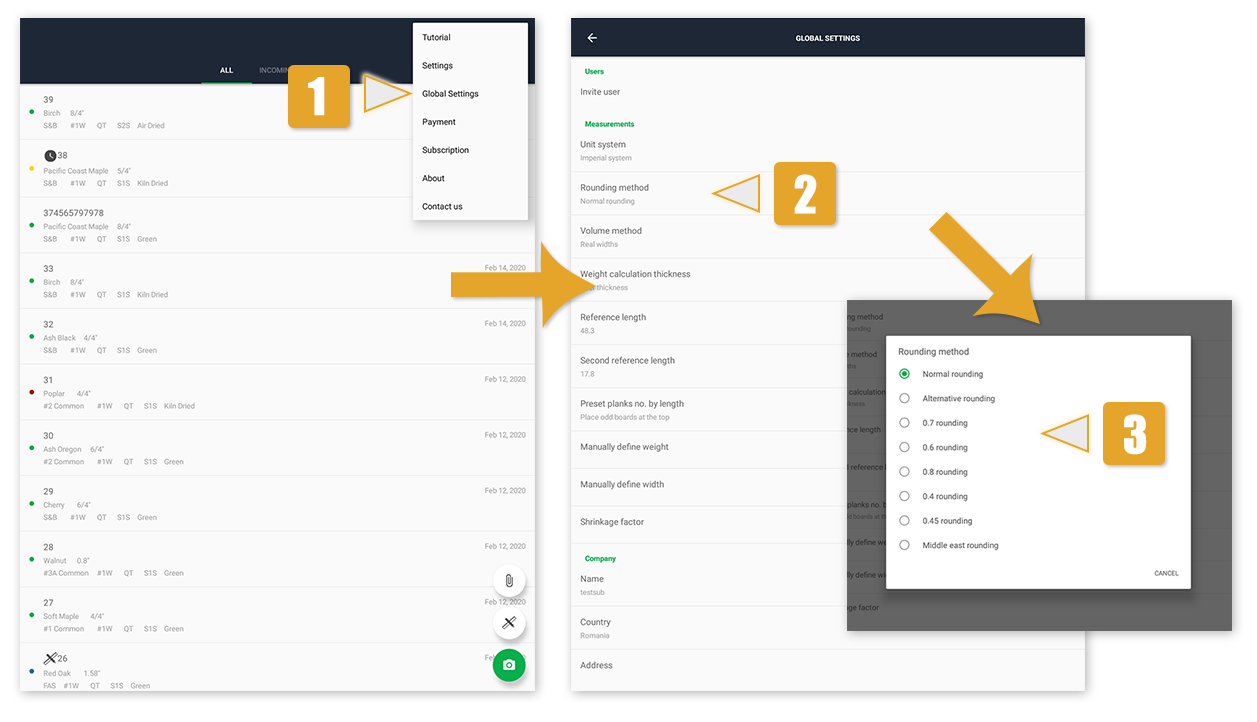
If you are checking the pictures on your web storage module and notice that something went wrong with one of your bundles, you can mark the measurement and the employees taking the pictures in the warehouse will be notified.
To do so, in the first editing step, where you mark the corners of the bundle, there is a button called "Redo measurement". It's located on the right side, between the "Zoom in" button and the "View original image" button. Once clicked, it turns red and the measurement is marked as "Needs to be redone".
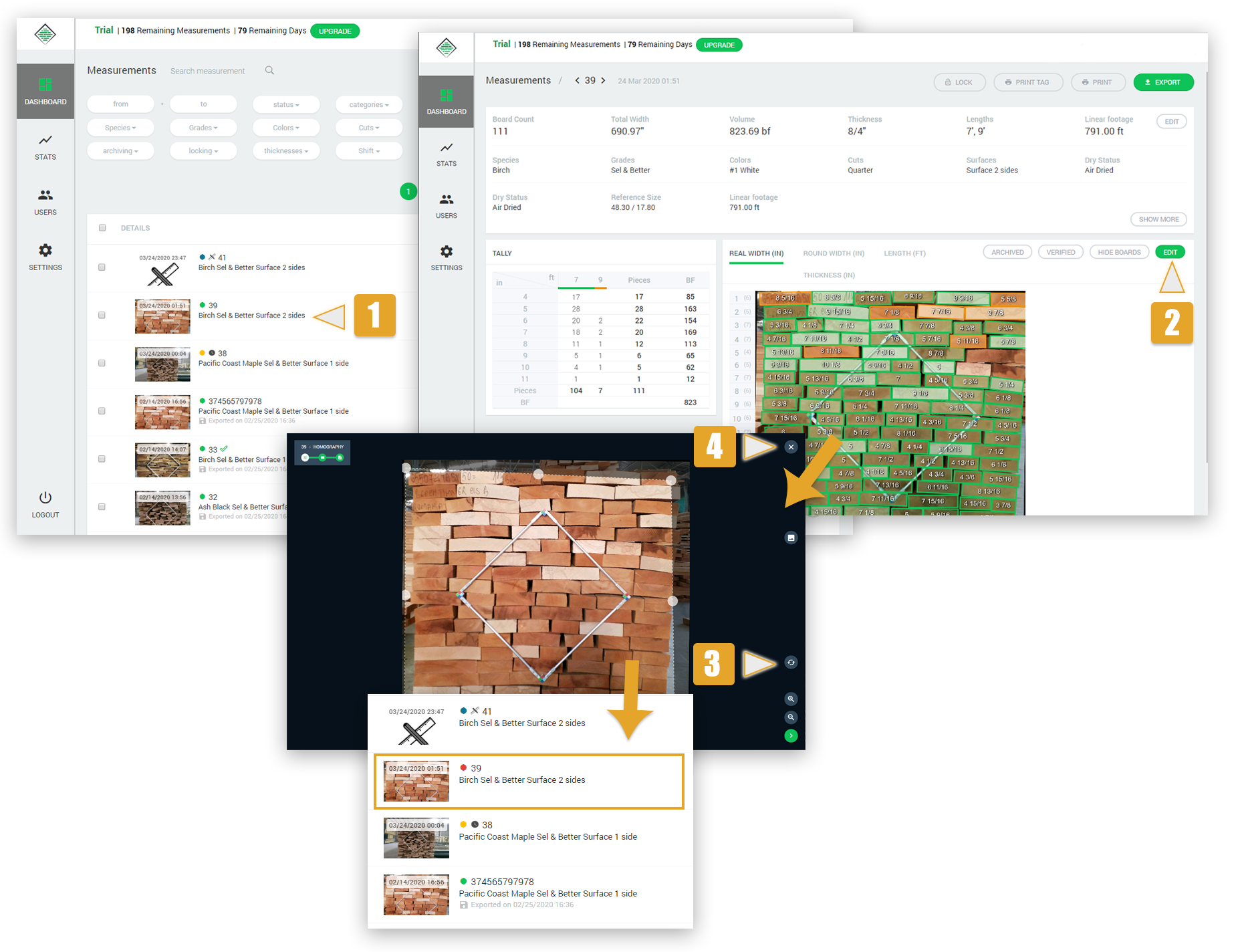
By default, the volume is calculated using the thickness you added in the measurement settings. This means that if you added 1 inch as the thickness, all the planks will be considered to be of 1 inch thickness, even though some of them might be 1 1/16 inches or 15/16 inches.
To calculate the volume using the real height, detected by the algorithm behind TallyExpress, you can go to Global Settings → Weight calculation thickness and select Real thickness instead of User thickness.

The same applies for width. You can opt either for defining the width manually in the measurement settings, or letting the app detect it automatically, which is the default setting of the app. You can set your width to be manually inserted by going to Global Settings and checking the Manually define width checkbox.
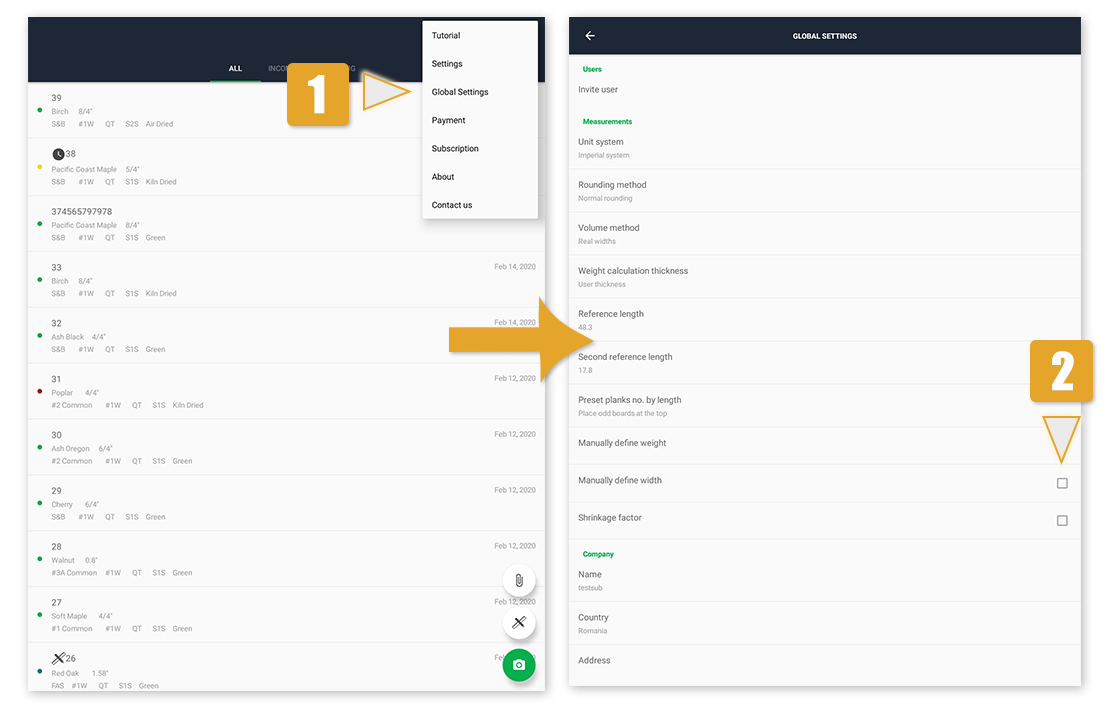
Yes, by using what we call Manual measurement. You can find it in the Dashboard, bottom right corner, right above the camera button. It calculates the volume of your bundle by using the dimensions you give.
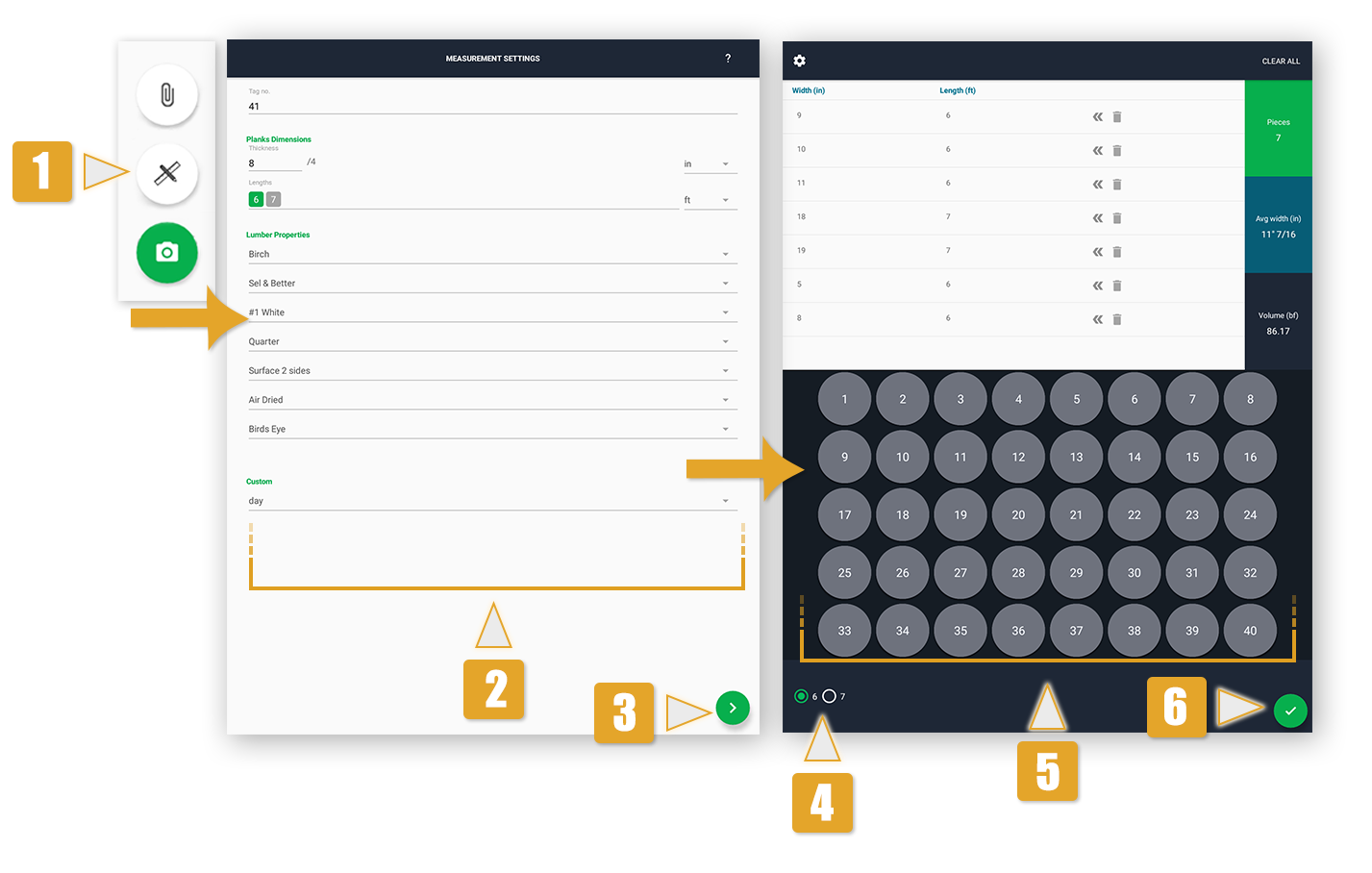
You can add new species or rename existing ones by going to your web storage module.
Log in on web.tallyexpress.com and go to Settings → Lumber and customize all the properties linked to a measurement: Species, Grades, Colors, Cuts, Dry Status, Surfaces or Specifications. You can add new items to any of these categories.
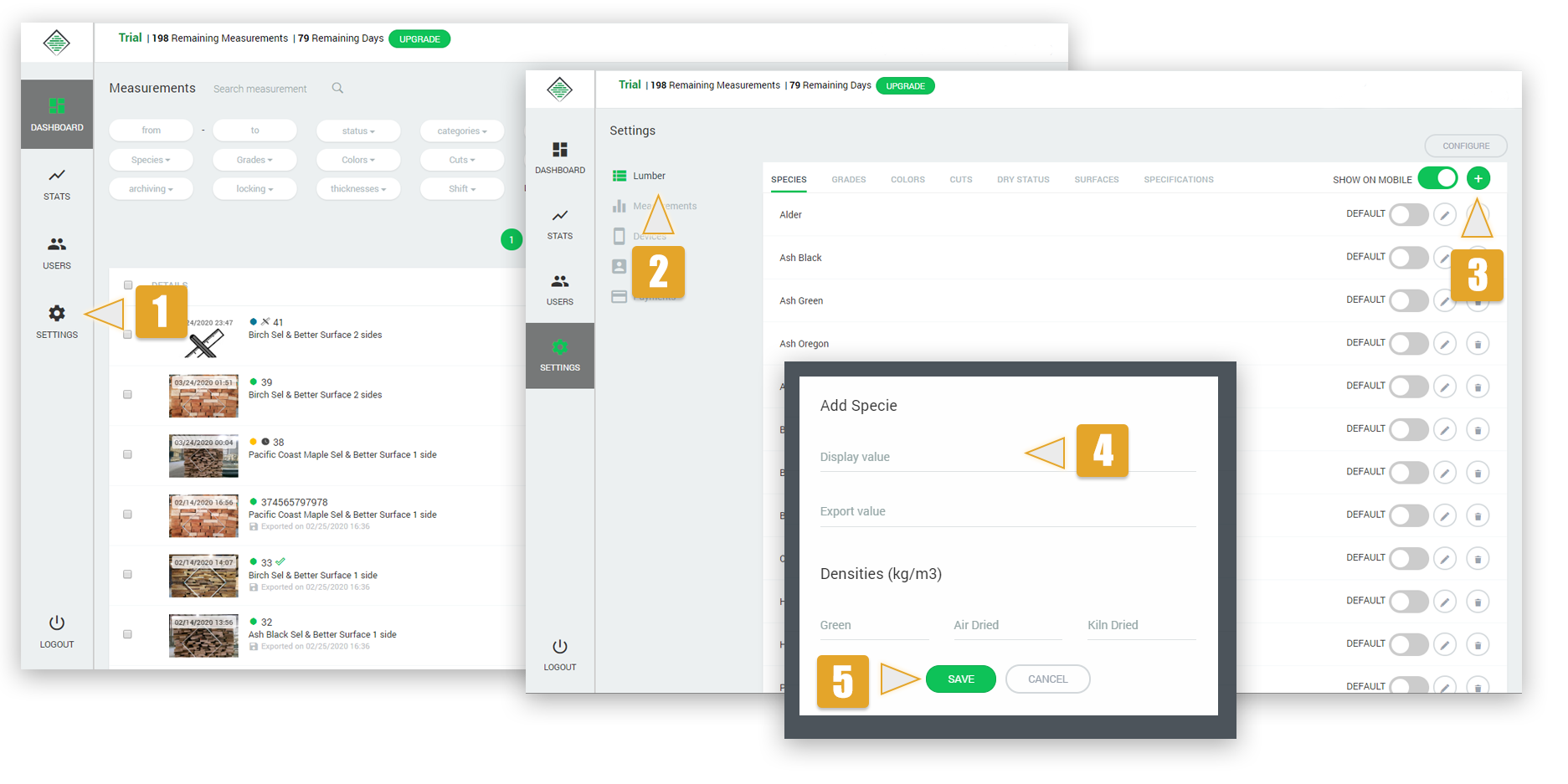
In order to use TallyExpress on a new device, you have to disconnect the old one first.
To do so, log in on web.tallyexpress.com and go to Settings → Devices. Here, you can unlink the device you no longer use. After that, you will be able to connect with your new device to the same account.
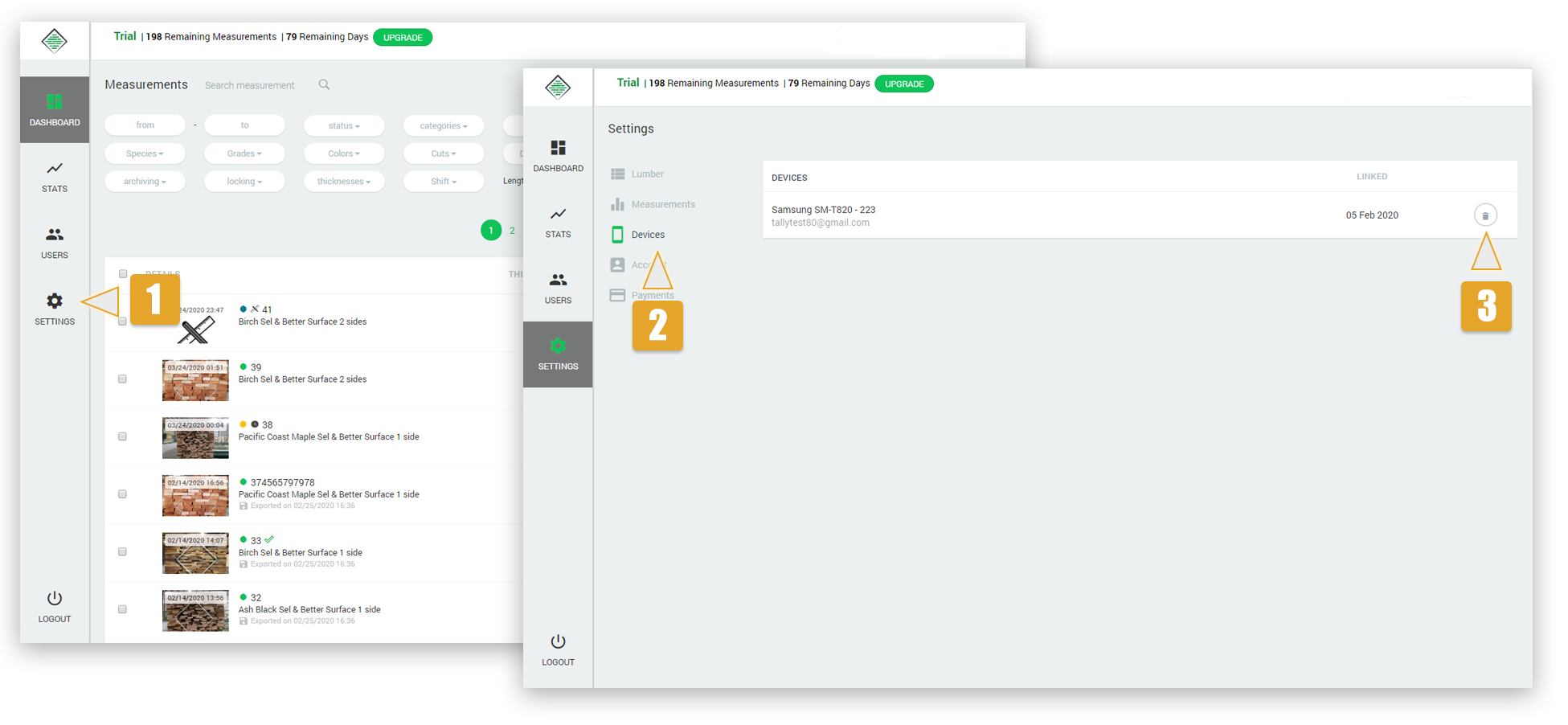
Yes, you can go to Global Settings → Unit system and change it according to your needs.

On TallyExpress you can choose how many measurements to save on the phone / tablet. Go to Settings → Sync limit and choose whichever limit suits you. Keep in mind that on the web you will see all your measurements at all times.
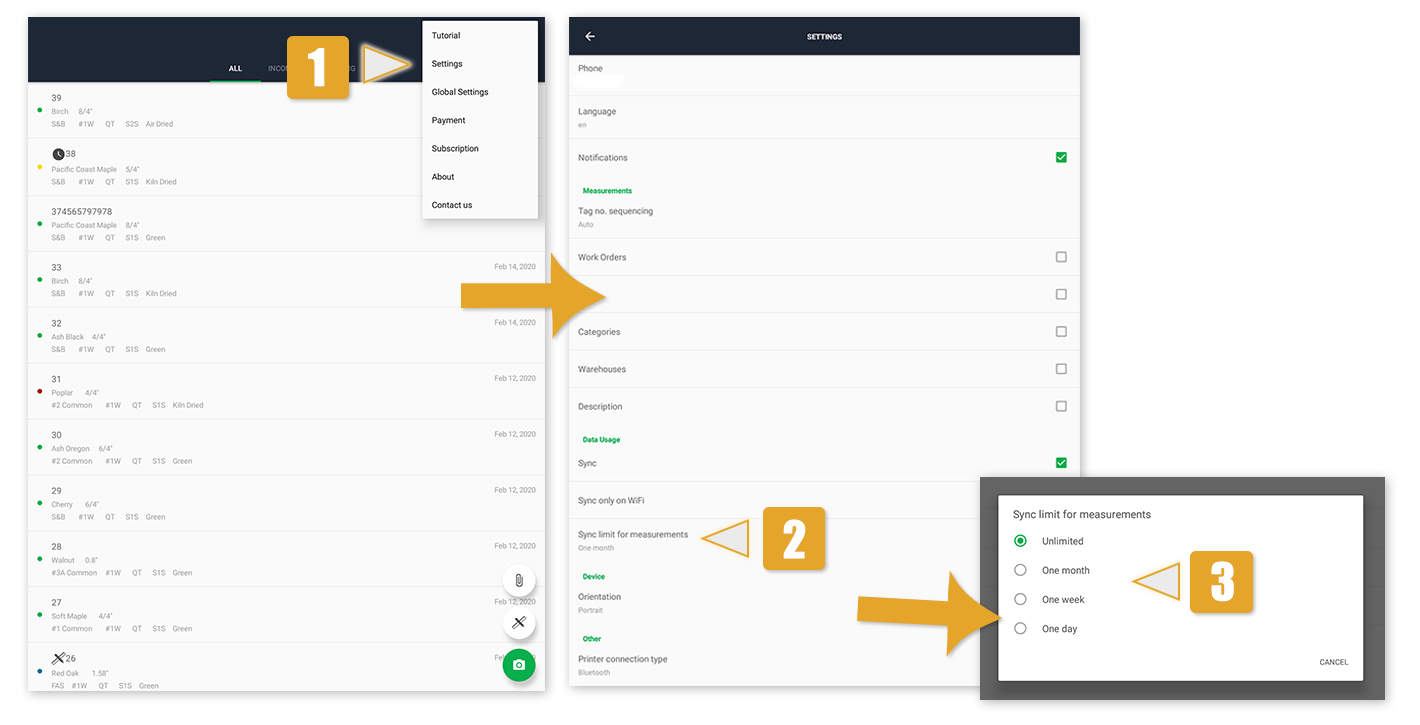
TallyExpress gives you the option to group your measurements based on various criterias: warehouses, custom groups or category (Incoming / Outgoing). To see these options in your measurement details form, go to Settings and check the checkboxes for the options you want added.

You can now use our system to print ZPL tags that will help you identify and keep track of your bundles. Here is how to do it:
- Make a measurement on your tablet/phone
- Go to your web storage module and go to Settings → Measurements → Custom ZPL File
- If you want to add a new field on your tag, click Edit, scroll down on the list, click on the + button and add your own value.
- When you’re done, go to your measurement, click Print Tag, take the tag and place it on a bundle.
- Red chips need to be on top
- Reference needs to be fully contained inside the bundle & placed in center
- Reference needs to be hanging in the form of a diamond
We have found that best results are obtained when the bundle occupies around 70-80% of the image. It is extremely important that the entire bundle is visible in the picture (otherwise, there will be missing boards which will result in inaccurate tallies). If the user stays too far away from the bundle, the app will notify the person taking the picture that he / she is too far and should move closer in order to get the best results possible.
The background is not extremely important, since the software knows to distinguish between wood boards and background. The algorithms detect the bundle margins and the boards and are not affected by the environment. However, the lighting is very important; it is essential that the boards are not covered by very dark shadows and the environment itself is not very dark. If the boards are visible for a human looking at the picture, then our software should be able to detect them. We have tested the detection outside, in sunny / cloudy weather, as well as inside, with artificial light, and the results were good.